How do I connect my One Degree account to my organization?
Connecting with your organization is easy, and gives you access to your organization’s page, and the ability to create collections of resources for your agency. If you haven’t created a One Degree account yet, go here.
There are two ways you can connect with the organization you work with, follow the instructions below:
In your One Degree account Settings
1. In your account "Settings", make sure you are using your work email address, and that you check off that you work at a nonprofit or government agency. This will give you access to Professional Member features, such as "Referrals". If you don’t have a work email address, please email help@1degree.org and we can figure out the best way to connect you with your organization.
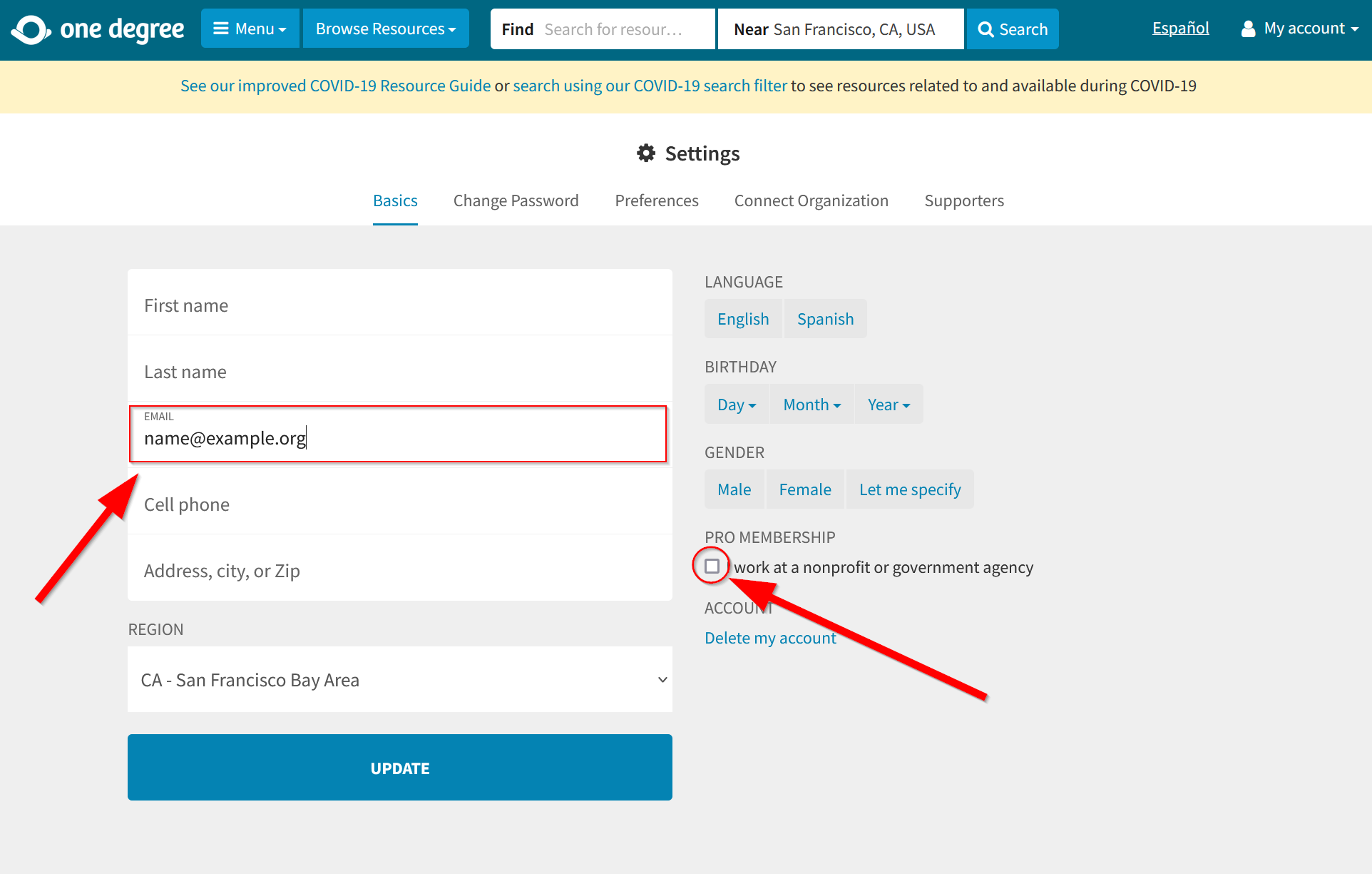
2. Select the “Connect Organization” tab and start typing your organization name in the “Organization” field and select your organization from the drop-down menu. 3. Add your title in the “Position” field (Optional). Click the “Connect” button.
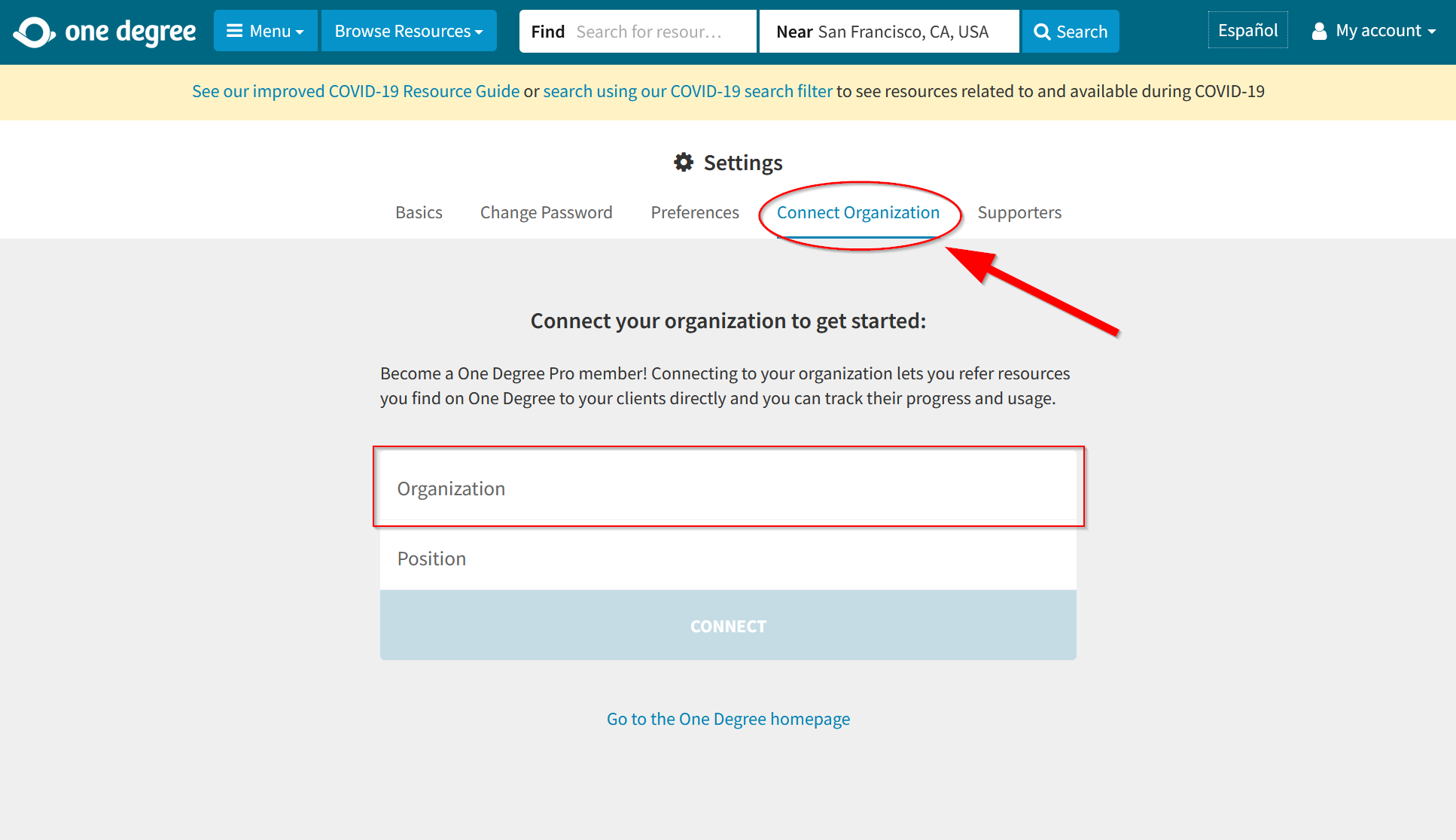
From your One Degree Pro Member Dashboard
1. On your Dashboard click on “Connect to Organization”
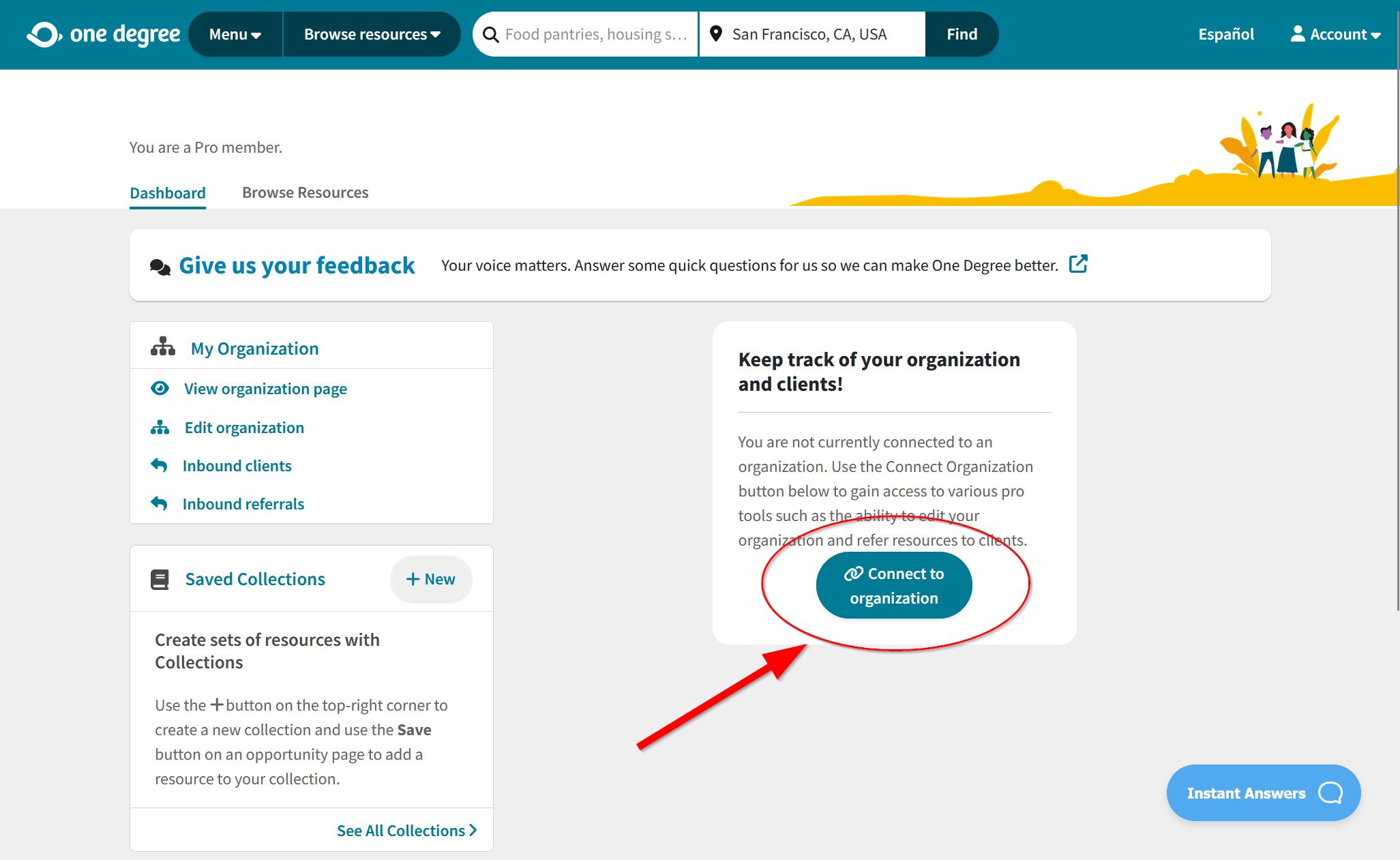
2. Enter your First Name, Last Name, Organization, and Position
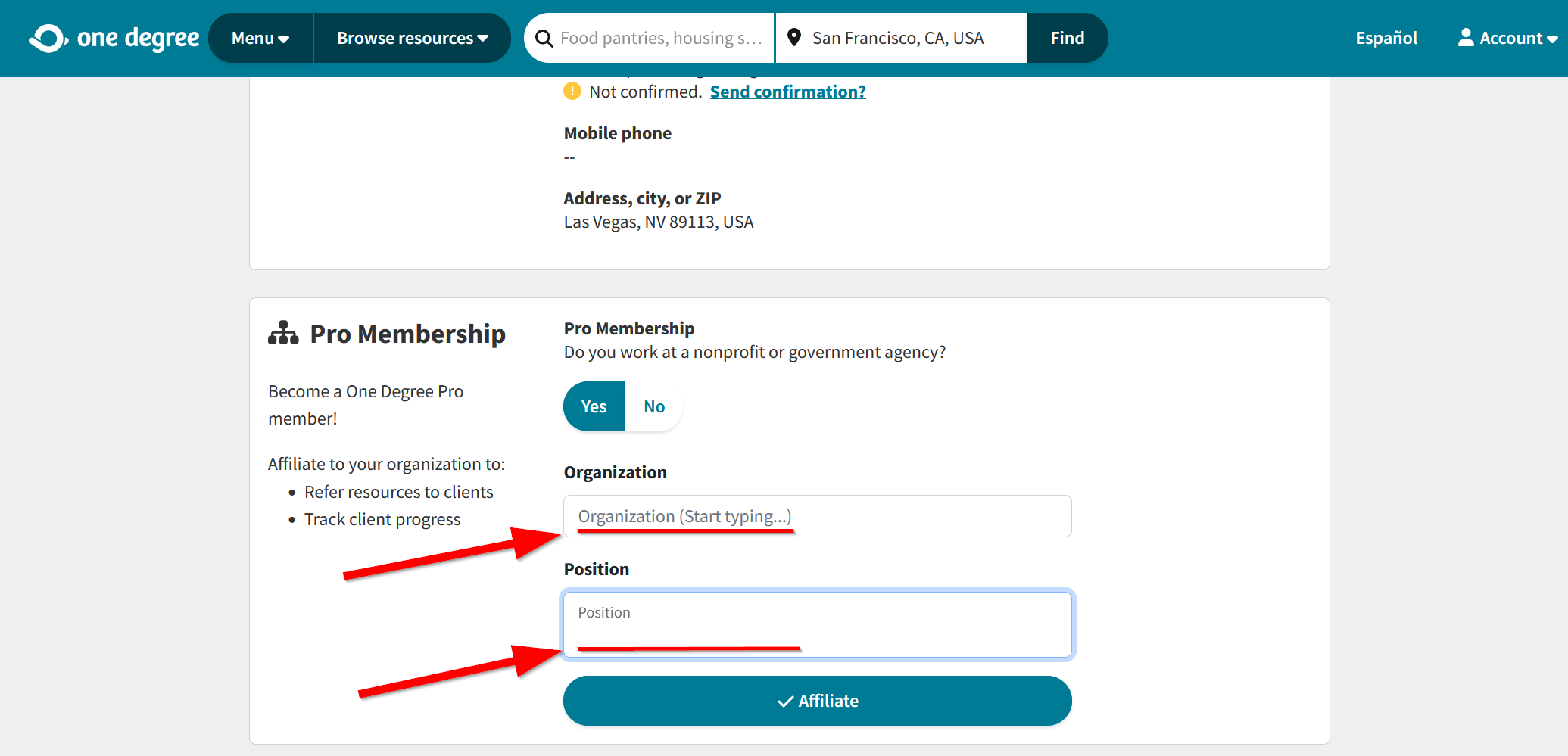
3. Click “Connect” to submit your request
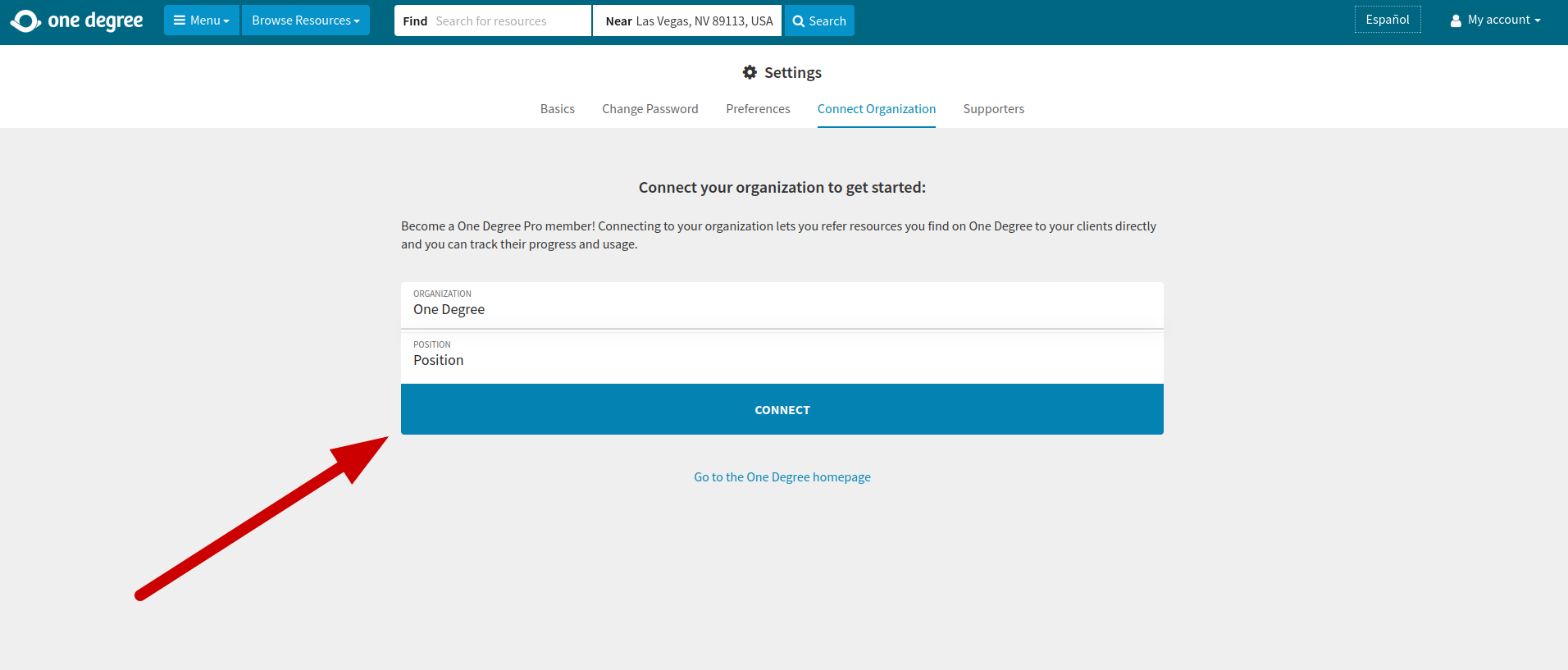
Your request will be sent to either the One Degree team or a member of your organization. In the meantime your Dashboard will look like this:
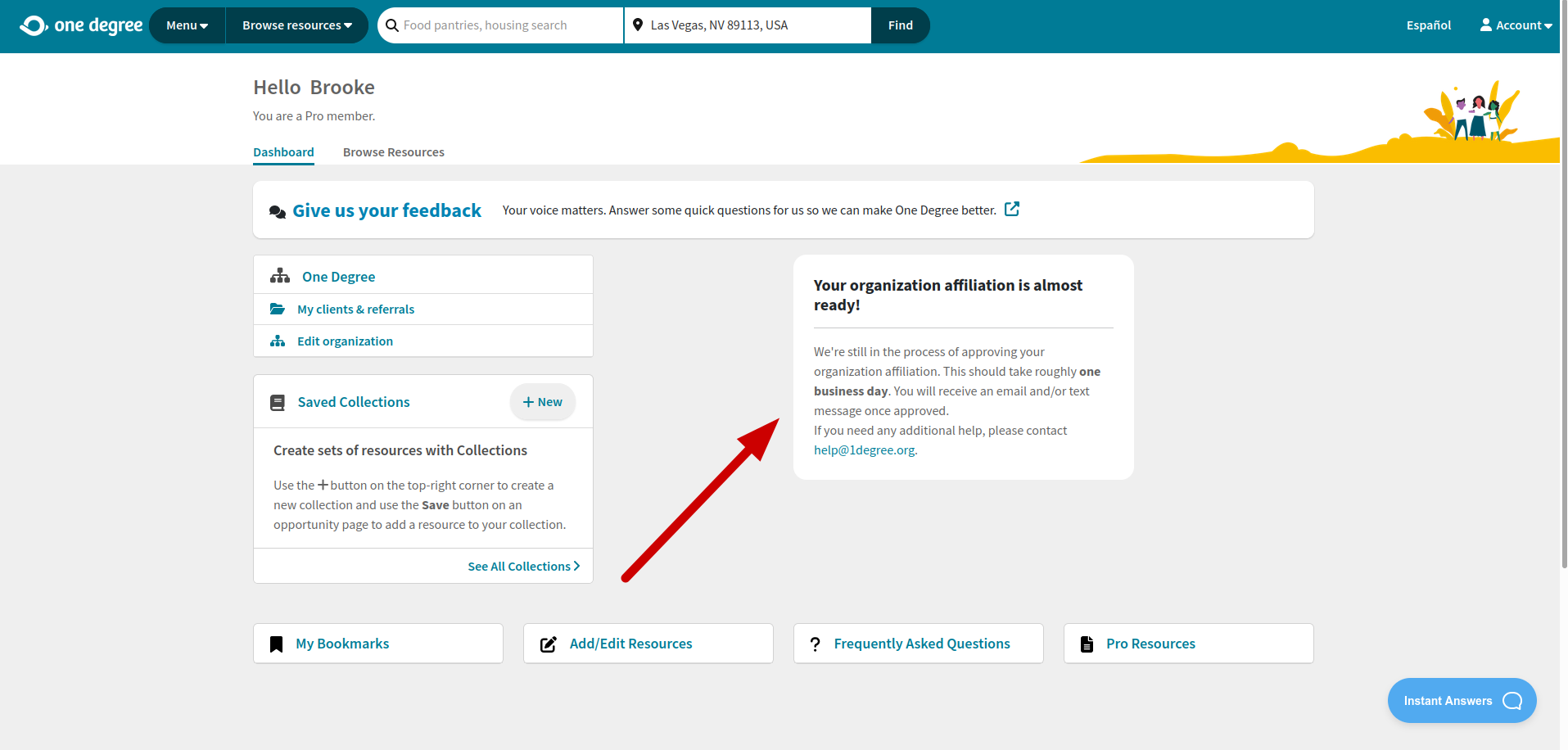
Please give our team 2 business days to approve your connection. You’re all set up with your affiliated, Pro-member One Degree account. Great job!
If your organization doesn’t show up in the search box, it means it is not yet listed on One Degree. To add it, log in to your One Degree account and use this link to add your organization to One Degree.
P.S. Check out the Learning Hub to see how to get the most out of using One Degree and the tools that we offer. You can find training videos, FAQs and other great resources!
